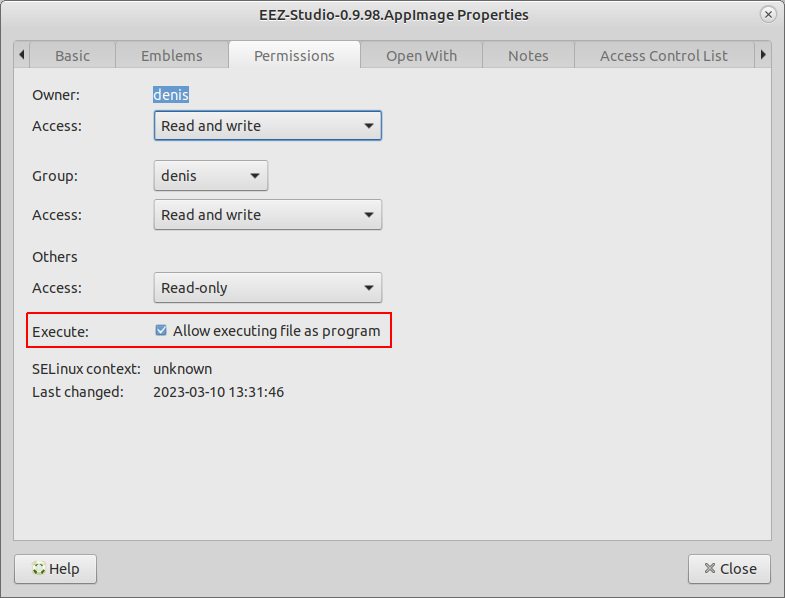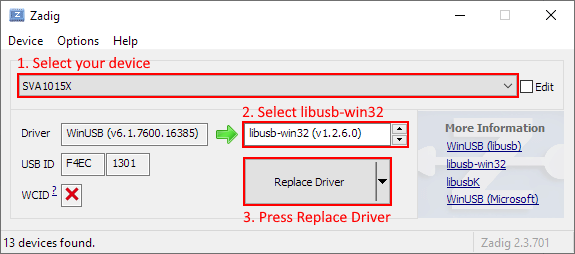C3. Installation
C3.1. System requirements
EEZ Studio is a 64-bit application. Therefore the minimum requirement for installation is a personal computer with a 64-bit operating system installed which has enough RAM and disk space for smooth operation.
Installation packages for supported operating systems for all versions of EEZ Studio are available for download at https://github.com/eez-open/studio
It is the official download page and we recommend that you get the latest version for the first installation. You will be able to check for future updates by using the option provided for that, as described below. If EEZ Studio becomes available on the websites of our partners, this information will be published on the Envox official website.
C3.2. Linux
Depending on your linux distribution, choose one of the listed packages (.deb, .rpm) and start the installation using the associated installer.
In addition, there is a self-executing .AppImage version that, after downloading, needs to enable the Allow executing file as program option under file Permissions (Fig. 1) before starting it.
If you encounter a problem running the .AppImage version on your Linux distribution, try running it using the –no-sandbox option: ./EEZ-Studio-[version].AppImage –no-sandbox
C3.3. Mac
Required OS version: macOS 10.10 (Yosemite) or newer
Download eezstudio-mac.zip, unpack and move eezstudio.app to Applications.
C3.4. Windows
Required OS version: Windows 7 (64-bit) or newer
Download and start EEZ_Studio_setup.exe.
C3.5. Nix package manager
The Nix flake provides a derivation for EEZ Studio or an overlay that provides that derivation. It can be used to install the project using Nix package manager.
C3.6. Build and run from source (all operating systems)
In addition to using ready-made installation packages, it is possible to build and run EEZ Studio directly from the source code located in the GitHub repository. Below is the procedure to be followed:
- Install Node.JS 14.x or newer
- Install node-gyp, more information at https://github.com/nodejs/node-gyp#installation
C3.6.1. Linux only
sudo apt-get install build-essential libudev-dev
C3.6.2. Raspbian only
Install Node.js 16 and npm on Raspberry Pi: https://lindevs.com/install-node-js-and-npm-on-raspberry-pi/
sudo apt-get install build-essential libudev-dev libopenjp2-tools ruby-full
sudo gem install fpm
C3.6.3. All platforms
In the folder where you want to build the project, it will be necessary to clone the GitHub project repository, and start project building as follows:
git clone https://github.com/eez-open/studio
cd studio
npm install
npm run build
Start with:
npm start
Create distribution packages (except Raspbian):
npm run dist
C3.6.4. Raspbian
npm run dist-raspbian
C3.6.5. Nix
To build:
nix build ‘github:eez-open/studio’
To start:
nix run ‘github:eez-open/studio’
C3.7. USB TMC
The USB TMC driver must be installed if you want to access the T&M instrument using the USB-TMC interface from EEZ Studio Instrument section.
C3.7.1. Windows
Download and start Zadig. Select your device, select libusb-win32 and press “Replace Driver” button:
C3.7.2. Linux
You will probably need to add your Linux account to the usbtmc group before you can access the instrument using EEZ Studio. Connect your instrument with a USB cable and turn it on. Wait until booting is complete. Now check the instrument group name by entering the following command:
ls -l /dev/usbtmc*
In case it is root, enter the command:
sudo groupadd usbtmc
Now, add your account (<username>) to the group:
sudo usermod -a -G usbtmc <username>
A reboot is required. After that, the gid of /dev/usbtmc0 should be set to usbtmc and
you are ready to use your instrument via USB-TMC interface.
C3.8. FAQ
Q: Where is the database file by default?
A: Depending on the operating system, it can be:
- Linux: ~/.config/eezstudio/storage.db
- Mac: ~/Library/Application\ Support/eezstudio/storage.db
- Windows: %appdata%\eezstudio\storage.db
The default created database as well as its location can be changed later through the options in the Settings section of EEZ Studio.
Q: Where are the IEXTs (Instrument EXTensions) used to access T&M instruments stored?
A: Depending on the operating system, it can be:
- Linux: ~/.config/eezstudio/extensions
- Mac: ~/Library/Application\ Support/eezstudio/extensions
- Windows: %appdata%\eezstudio\extensions